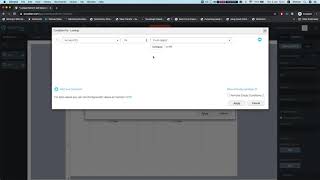-
Can we use Workflow Rules with Time Triggers in Salesforce?
Can we use Workflow Rules with Time Triggers in Salesforce?
Log In to reply.
Popular Salesforce Blogs

Create Dynamic Actions in Salesforce - Step-by-step Guide
Dynamic Actions are the actions that display the actions based on the criteria that you have provided. It means the actions will appear or disappear…

Update Related Record Using Salesforce Flow - A Complete Guide
Introduction Sometimes we have to update related object records. For updating the related object records we can use different methods but for now, we will…
Popular Salesforce Videos
Get Lookup Data From Salesforce Using Relationship Queries
Watch this video to learn how you can create a smart query that will make the lookup show only part of the data.
Salesforce Flow: How to Build a Flow Data Table
In this video, Salesforce Made Simple gives a quick run-down on constructing a data table inside the Salesforce Flow Builder. Whether they’re buying movie tickets,…
Running a New Report in Salesforce
After logging into Salesforce, Go to the reporting section by clicking on the Reports tab at the top of the page, Click on the New…