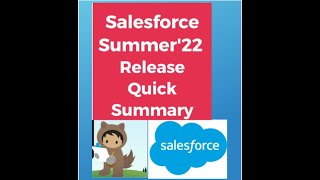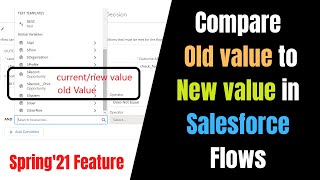-
Docusign Salesforce Integration – How to associate a picklist on salesforce with a radio button on docusign template?
Hi All,
How to associate a picklist on salesforce with a radio button on docusign template?
I have a field in Salesforce which is of picklist data type . I want that field to be associated on the Docusign template as a radio type custom tag. So that any update made is saved back to the Salesforce.
Thanks
Log In to reply.
Popular Salesforce Blogs

Salesforce Winter'21 Release - Top 10 Features
Winter is just around the corner, and Salesforce knows it! Winter ’21 already has both official Release Dates and Release Notes. We at Empirical have already covered the…

How to Measure a Marketing Campaign Effectiveness?
In the world of marketing, data is everything. To make informed decisions and optimize your marketing strategies, it is crucial to measure the effectiveness of…

Bar Charts in Salesforce | Visualforce Developer Guide
The bar chart is a linear data series chart accessible in Visualforce. The linear series chart is a chart plotted against a standard rectangular system.…
Popular Salesforce Videos
Salesforce Summer ’22 Release | Flow Enhancement of Summer 22 Release with Example
Exceed your business goals with the Summer ’22 release by seamlessly integrating your data, finding meaningful insights, and building lifelong customer relationships. How to Use…
3 Tips on How To Deliver a Successful Product Launch | Salesforce on Salesforce
Salesforce defines a product launch as announcing a new offering to the public. Launches are an opportunity to tell a compelling story about your product,…
Spring'21 Prior Value in Salesforce Record Triggered Flows - ISCHANGED IN Salesforce Flows
In this video, I'm talking about the Prior value feature in the Spring'21 pre-release that is for the record triggered flow. Pre-Release Org URL: https://www.salesforce.com/form/signup/prerelease-spring21/…