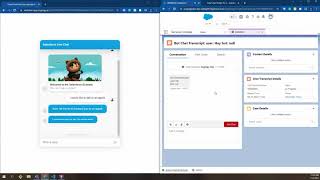-
Docusign Salesforce Integration - how to get Integrator Key?
I am having a Demo credentials of Docusign.
When I login into my demo account and go to
API->Already have an Integrator Key and ready to move to Production?
To Start with certification process link gives me "This document has been suspended and is not currently active. Please contact the sender."
May I know how can I proceed to get Integrator Key. As I am unable to move further without the integrator's key which is required for the authentication while integrating with salesforce API.
Thanks.
Log In to reply.
Popular Salesforce Blogs

Salesforce Customization: Explanation and Examples
Salesforce is a platform packed with features right out of the box. But here's the thing: many businesses feel the need to give it a…

Salesforce to Salesforce Integration Using REST API
After learning the REST API, it's always good to do some practice to make the concept more clear. In this Blog, we will Integrate Two…

Your Complete Guide to Salesforce Pardot
Pardot is a marketing automation platform similar to Marketing Cloud except it’s designed specifically for B2B contexts. It’s built with ease of use in mind,…
Popular Salesforce Videos
Salesforce Service Cloud: Upload Files During a Live Chat
Chatbots are incredible automation tools that can streamline a variety of business processes. Still, regardless of how much they can accomplish, there are situations where…
Salesforce Training Videos For Beginners - 3 | Salesforce Admin Training
This Salesforce Training Video will help us in quotation generation and improve customer communication. Generating proposals can be a drag on sales team productivity. Editing…
Salesforce to Twilio Integration Using MuleSoft | SFDC
Take a look at how Twilio integration with Salesforce is done using MuleSoft. This tutorial will cover the following points - 1. Introduction Learn how…