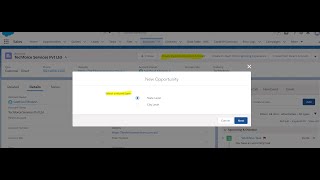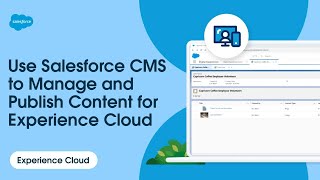-
How can we implement the spell checker in visualforce page for some text area in Salesforce ?
Hi All,
How can we implement the spell checker in visualforce page for some text area in Salesforce ?
Please give suggestion.
Log In to reply.
Popular Salesforce Blogs

What is a Queue in Salesforce? | All You Need to Know
Salesforce queues facilitate the prioritization, dissemination, and assignment of data to teams that collaborate within an organization. Because of queues, employee tasks are more effectively…

6 Ways to Make the Most Out of WordPress Salesforce Integration
Salesforce is among the robust CRMs available in the market. It offers many tools for storing and organizing your company’s data as well as your…

All That You Need to Know About Migrating to Salesforce CRM
There can be a number of reasons for companies to migrate from one CRM to another. While it indicates that a business is growing and…
Popular Salesforce Videos
Prepopulate Field values in Salesforce Lightning Experience Using defaultFieldValues
Prepopulate Field values in Lightning Experience Using defaultFieldValues - Spring 20 This video demonstrates the following items: Set Record Type Id Using defaultFieldValues Enforce User…
How to Use Salesforce for Project Management
When you think of CRM software, "Salesforce" is probably one of the first words that comes to mind. But Salesforce can do so much more…
Use Salesforce CMS to Manage and Publish Content for Experience Cloud Sites
Learn how Salesforce CMS helps you create, manage, and publish your content in Experience Cloud. With Salesforce CMS, you can also customize content for specific…