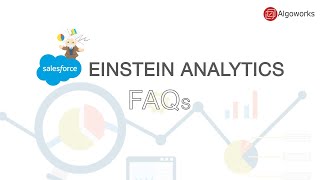-
How do I extract data from Salesforce Marketing Cloud?
How do I extract data from Salesforce Marketing Cloud?
Log In to reply.
Popular Salesforce Blogs

Top 10 Salesforce Development Companies In India
Salesforce is the top-notch cloud-based CRM company all over the world. It is positioned as an intelligent CRM company, for businesses of all sizes -…

Transparency to Manufacturers with Salesforce Manufacturing Cloud
Salesforce, a CRM software company has announced Manufacturing Cloud that is a new industry-oriented product for manufacturers. Manufacturing Cloud is a part of Salesforce’s Customer 360 Platform for…

How does the Salesforce IoT Cloud system build End-to-End Customer Experience?
An effective Salesforce development company provide specialized enterprise app development and maintenance and of course offers implementation and customization services. When looking for Salesforce vendors,…
Popular Salesforce Videos
Can Non-IT People Make their Career In Salesforce?
This video focuses on if non-IT people can make a career in Salesforce. Salesforce is a customer relationship management (CRM) platform that offers various roles…
Salesforce Einstein Top FAQs'
We hear a lot of questions from people regarding Salesforce Einstein which is why we've answered them below. So that you have complete and top…
Get Started with Salesforce Elevate
Salesforce is a powerful tool to analyze your past fundraising, and monitor your ongoing efforts. In this webinar, we'll start with the fundamentals -- understanding…