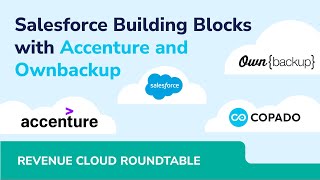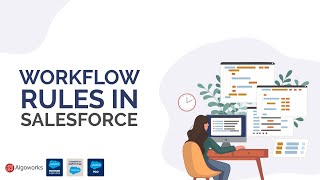-
How do you create an indirect lookup relationship in Salesforce?
How do you create an indirect lookup relationship in Salesforce?
Log In to reply.
Popular Salesforce Blogs

Salesforce + LinkedIn Sales Navigator - Maximizing Sales Efficiency
In today's competitive business landscape, integrating Salesforce and LinkedIn Sales Navigator is paramount. This powerful synergy brings forth enhanced lead generation and streamlined sales processes.…

Javascript for Lightning Web Component | Salesforce Lightning
Lightning Web Component is an updated web standards-based framework method for creating lightning components on the Salesforce platform. LWC is built using HTML, CSS, and…

LWC vs React: An In-Depth Comparison of Component-Based UI Frameworks
In the ever-evolving realm of web development, where innovation constantly pushes the boundaries of what can be achieved, two front-end frameworks have emerged as leaders…
Popular Salesforce Videos
Salesforce Building Blocks with Accenture and OwnBackup
Join experts from Accenture, OwnBackup and Copado for a panel on the future of low-code SaaS. Get key building blocks that fuel Salesforce success and…
Salesforce Essentials
Watch this video to learn what customer relationship management (CRM) is and how CRM helps companies better engage with prospects and customers, streamline communications, and…
How To Create Workflow Rules In Salesforce | Salesforce Workflow Rules
This video walks through the steps to create a Workflow Rule within the Process Automation section of Lightning Settings in Salesforce. Get answers to the…