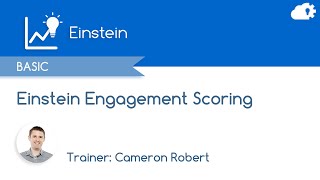-
How to activate Visualforce pages in Lightning experience in Salesforce community?
How to activate Visualforce pages in Lightning experience in Salesforce community?
Log In to reply.
Popular Salesforce Blogs

Some Common Differences in Salesforce
Let's have a look on some specific common differences that are mostly used on day to day work in Salesforce. 1. Data Loader Vs Data…

Is Salesforce Managed Services a Fit for You? Pros and Cons to Consider
With tech-integrated personalized and adaptive solutions becoming the norm across businesses, it’s crucial to stay ahead of the curve. Salesforce is one such platform that…

No Code Heroku And Salesforce Integration
Heroku enables organizations/developers to build, run, and operate applications entirely in the cloud using several different languages. Heroku is a fully managed PaaS, which means…
Popular Salesforce Videos
Salesforce Trailblazer Answers Leaders on YouTube
At Salesforce we’re using the power of our Trailblazer Community with Slack Connect to scale self-help content creation. Watch this short video to learn how…
How to use Einstein Engagement Scoring in Salesforce Marketing Cloud
Cameron Robert shows how to gain actionable insights from the Einstein Engagement Scoring Dashboard in Salesforce Marketing Cloud, and talks through a few activity ideas…
What is Apex? | Way to become a Salesforce Developer | Salesforce Development Tutorials
This video will provide you a complete path to become a Salesforce Developer. It includes very important and beneficial topics like Apex, Visualforce, Lightning. …