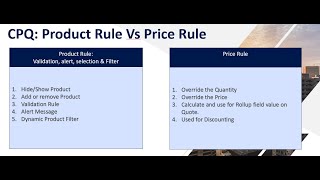-
How to create a mobile app using mobile SDK in Salesforce?
How to create a mobile app using mobile SDK in salesforce?
Log In to reply.
Popular Salesforce Blogs

Exception Handling in Salesforce
Exception: "An exception is an event, which occurs during the execution of a program, that disrupts the normal flow of the program's instructions." Don’t forget…

Custom Roll-up Summary on Account Object | Salesforce Developer Guide
In this blog, I would like you to share, how to display a custom roll-up summary on account, Before moving to code first create a…

How to Create Custom Layout for Community Pages Using Salesforce Lightning Component?
Hey! May be you are using standard layout for community pages in salesforce but in this blog, we will learn how to create custom layout…
Popular Salesforce Videos
Top 5 FAQs' of Salesforce Commerce Cloud
Salesforce Commerce Cloud, formerly known as Demandware, is a user-friendly and streamlined e-Commerce platform designed with a simple goal to help a company expand its…
Salesforce Admin Training: How to add custom fields in salesforce ?
Salesforce Custom fields :- Up to now we have created custom app, custom object and now we are going to create Salesforce custom fields. When…
Product Rule Vs Price Rule Salesforce CPQ
Product Rule CPQ product rules help ensure sales reps are putting together the right products and bundles every single time. You don’t have to worry…