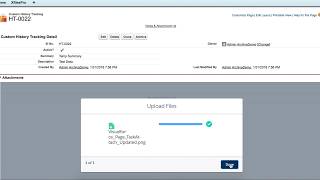-
How to create a report to compare current year sales vs. previous year sales in salesforce?
How to create a report to compare current year sales vs. previous year sales in salesforce?
Log In to reply.
Popular Salesforce Blogs

Top Features of Salesforce Lightning That Will Make Your Business Growth Lightening Fast
Are you looking for a Lightning consultant? This post is for you. Change is evident, and there's no other CRM company than Salesforce that excellently…
Salesforce Agentforce: Revolutionizing Customer Service
In today’s fast-paced digital world, companies are constantly searching for efficient ways to streamline operations, enhance customer service, and drive productivity. For organizations heavily…

Benefits of Salesforce for FinTech: Boosting Efficiency and Scaling Growth
In recent years, the FinTech industry has boomed and transformed how people manage money, invest, and access financial products. However, with this growth, FinTech organizations…
Popular Salesforce Videos
Salesforce Data Archive along with Files
This video tries to explain the way true archive of records as well as the files in Salesforce. Archive files along with the DataArchiva, We…
Installation & Configuration Process of Salesforce 9Calendar
This video demonstrates the installation, configuration, and working of our latest Salesforce app 9Calendar. Watch this video till the end to understand its functionalities. Adding…
In App Guidance | Salesforce Tutotial
In this video, we take a look at one of the new features from the Salesforce Summer '19 release - In-App Guidance. We explain what…