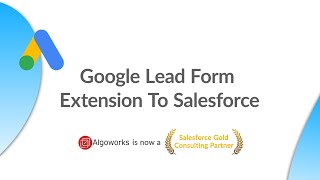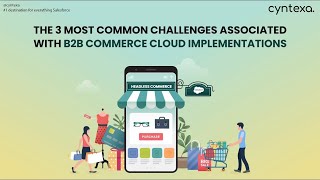-
How to create share table record using Salesforce apex?
How to create share table record using apex?
Log In to reply.
Popular Salesforce Blogs

Top 5 Questions Asked for Salesforce Document Management
Massive number of documents required to be managed in any CRM solution apart by just uploading and sharing the documents. So users expect CRM to…

No Code Tableau and Salesforce Integration
No Code Salesforce integrations are the best way to seamlessly integrate various software and platforms to boost productivity and enhance overall performance. With the new…

A Beginners Guide to Salesforce Trailhead and Certification Paths
Salesforce is one of the most widely used customer relationship management (CRM) platforms in the world. Its popularity has led to a growing demand for…
Popular Salesforce Videos
Google Lead Form Extension To Salesforce | Salesforce Tutorial
Google Lead Form extension to Salesforce. This tutorial will cover the following points - 1. Introduction Learn how to integrate leads from Google lead form…
Segments of Salesforce Data Cloud
In this extract, Shrey and Vishwajeet break down the different segments of the Salesforce Data Cloud and explain how they can help businesses of all…
The 3 Most Common Challenges Associated With B2b Commerce Cloud Implementations
With growing technology businesses are adapting to the new changes. B2B commerce cloud is one of them. But to implement the B2B commerce cloud is…