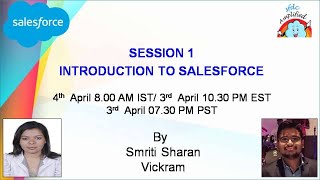-
How to delete records from Salesforce reports using demand tool?
I’m new to Salesforce Lightning development, hence please give some inputs on step by step process for deleting certain records from Salesforce reports. Also, tell how this can be done using Demand Tool?
Log In to reply.
Popular Salesforce Blogs

How Salesforce Lightning Can Supercharge Your Marketing Strategy?
Salesforce Lightning is a powerful tool that can greatly enhance your marketing strategy and help you drive business growth and achieve your goals. In today's…

What is Salesforce AppExchange Development, and How Does it Help Your Business?
Salesforce has a plethora of features that help businesses across the globe to be more efficient and boost their success. However, you might encounter some…
Popular Salesforce Videos
Salesforce Sales Cloud Training | Sales Cloud In Salesforce | Salesforce Tutorial
This Salesforce Sales Cloud Tutorial will help you understand what is leads home page, how to create contacts, how to create products and all creating…
Introduction to Salesforce
The topics covered in this video: Cloud Computing Salesforce CRM Basics Navigating UI Salesforce Environment Trailhead Basics Related Trails for this session: Trailhead Basics Salesforce…
Marketing for Nonprofits Customer 360 Demo | Salesforce Video
Growing your nonprofit requires building relationships with lifelong supporters. Marketing Cloud for Nonprofits is a purpose-built marketing solution designed to help smaller nonprofits quickly and…