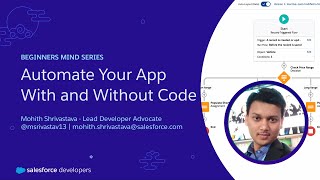-
How to enable service cloud in Salesforce?
How to enable service cloud in Salesforce?
Log In to reply.
Popular Salesforce Blogs

Safer Data Migration With Salesforce Audit Fields
In the last decade, companies have made a huge switch from legacy, on-premise servers to cloud-based applications. This shift has had lots of benefits — increased flexibility,…

Learning All About Process Builder in Salesforce
Cycle Builder Salesforce is in a general sense a robotized gadget that licenses you to control the task for exercises or survey the models for…

Are You Here To Know Reasons To Hire Salesforce Developer For Your Business?
Are you here because you want to discover why you should hire a Salesforce developer is crucial for your business? In today's rapidly evolving technological…
Popular Salesforce Videos
Einstein For Marketing Cloud | The Learning Guide
AI has made things easy and smooth for any automation process. Einstein for Marketing Cloud provides insights and data to inform the content and timing…
How Can Salesforce Help To Transform Business Into A Sales Powerhouse?
This video will help you understand what is Salesforce and how it can help transform businesses. Salesforce CRM will help to transform your organization to…
Automate Your App With and Without Code | Salesforce Developer Tutorial
In this video, you will learn how you can automate your business process with and without code. This video teaches you how to use a…