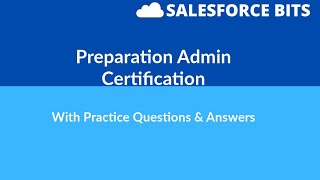-
How to export and import files related to Task object in Salesforce?
I need to archive the files related to Task object, In future i suppose to import the files with related Task record, Please help to achieve this requirement.
Log In to reply.
Popular Salesforce Blogs

Enhance Your Cloud Security With Salesforce Shield
Ever since Cloud came into play, Data security is the buzzword that reverberates all over the corporate world. It has been proven time and again that…

5 Tips for Deploying Custom Objects in Salesforce to Production
1. Plan Your Deployment Each undertaking needs cautious arranging, and arrangements are the same. Arrangements executed in stages can diminish the danger of mistakes by…

Future Methods in Salesforce: An Overview
Future methods are is a set of code that runs in the background. It is basically an asynchronous process. Don’t forget to check out: Asynchronous…
Popular Salesforce Videos
What is Salesforce | Salesforce Training Videos For Beginners | Salesforce Tutorial
This Salesforce Training Video will help you an introduction to Salesforce Administrator and Platform App Builder Certification Training course offered by Simplilearn. By end of…
Salesforce Admin Certification 2020 Questions Explained with References - Part II
How to prepare and pass Salesforce Admin Certification with Practice Exam Questions 2020 practice questions and answers for the Salesforce Administration Salesforce Certified Admin Exam Questions Salesforce Administrator Certification Exam…
Salesforce Marketing Cloud Tutorial | Online Training
Salesforce Marketing Cloud (SFMC) is Salesforce’s platform (or “Cloud”) in the area of marketing automation and customer engagement. It is a SaaS platform made up…