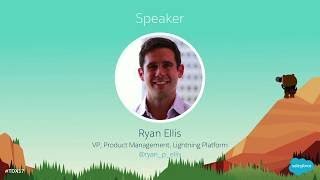-
How to export records from Salesforce using Data Loader?
How to export records from Salesforce using Data Loader?
Log In to reply.
Popular Salesforce Blogs

What Happens When Salesforce Meets GDPR?
Are you using cloud apps like Salesforce, Google G Suite, Microsoft Office 365??? Then under the GDPR impact, you should know a few things in…

How can Salesforce Experience Cloud be Leveraged to Establish a Seamless Customer Experience?
Many companies today need help providing a seamless customer experience across various touchpoints. The challenge lies in effectively connecting customers, partners, and employees while delivering…

Salesforce and ServiceNow Integration Benefits
Salesforce and ServiceNow are two popular CRM systems for business owners that are used by almost every other organization. Both are the high-level feature and…
Popular Salesforce Videos
Lightning Roadmap for Salesforce Developers: Components, Services and Tools
Whether you're a Visualforce developer just learning about Salesforce Lightning or a JavaScript guru who eats new UI frameworks for lunch, this session is for you!
Marketing for Nonprofits Customer 360 Demo | Salesforce Video
Growing your nonprofit requires building relationships with lifelong supporters. Marketing Cloud for Nonprofits is a purpose-built marketing solution designed to help smaller nonprofits quickly and…
How I Really Feel About Salesforce
A deep dive into the state of the Salesforce industry in 2021, such as: - Is Salesforce going to crash in the foreseeable future? -…