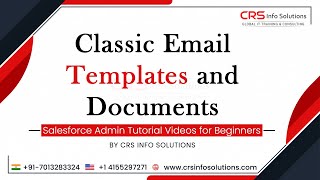-
How to get picklist value in Salesforce formula?
How to get picklist value in Salesforce formula?
Log In to reply.
Popular Salesforce Blogs

Guide to CPQ Tools in Salesforce: Find the Perfect Fit for Your Business
Ever spent hours crafting a quote in Salesforce, only to realize you forgot a discount or made a pricing error? You're not alone. Manually building…

How To Make Your Salesforce Reports Run Faster
In this article, we are going to share some known tips and tricks which can make your Salesforce reports run faster. Most reports load in a matter…

Education Cloud, Salesforce’s Powerful Proposal for the Education Industry
Today, the world develops around information and communication technologies (ICT). These have transformed the way most sectors of society are managed. In this context, educational…
Popular Salesforce Videos
Top 5 FAQs' of Salesforce Commerce Cloud
Salesforce Commerce Cloud, formerly known as Demandware, is a user-friendly and streamlined e-Commerce platform designed with a simple goal to help a company expand its…
What is Classic Email Templates and Documents? Salesforce Tutorial
Classic Email Templates are also called Communication Templates. Watch this video and learn all about it, if you have any doubts or concerns, do reach…
Salesforce Essentials
Watch this video to learn what customer relationship management (CRM) is and how CRM helps companies better engage with prospects and customers, streamline communications, and…