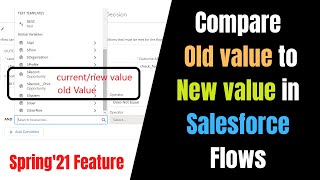-
How to give a permission to create marketing api user in Salesforce Marketing Cloud?
How to give a permission to create marketing API user in marketing cloud. I am not able to create users.
Log In to reply.
Popular Salesforce Blogs

A Step-by-step Guide to Successfully Implement Salesforce
Salesforce is one of the world’s most prevalent and persuasive Customer Relationship Management (CRM) solutions for marketing, sales, and service. Being one of the leading CRM systems in the…

CRM Implementation Made Easy: A Step-by-Step Guide for Success
According to CIO magazines, almost one-third of the CRM efforts fail. But why? Well, the wrong CRM implementation makes it difficult for businesses to manage…

New URL Format For Salesforce Lightning
This post taks about the upcoming new URL format for Salesforce Lightning experience ans Salesforce mobile. The new URL format will be available to users…
Popular Salesforce Videos
Spring'21 Prior Value in Salesforce Record Triggered Flows - ISCHANGED IN Salesforce Flows
In this video, I'm talking about the Prior value feature in the Spring'21 pre-release that is for the record triggered flow. Pre-Release Org URL: https://www.salesforce.com/form/signup/prerelease-spring21/…
Integer Datatype | Primitive Datatypes in Apex | Salesforce Development Tutorials
Shrey covered the following questions in this video: What are the different types of Datatype? What are Primitive Datatypes? What is the Long datatype? What…
How Cyntexa Helped Diet Meal And Food Ordering Service Providers Offer Their Users The Ability To Order Online | Salesforce
It is important to keep your business at the top with the latest technical advancements. Presenting you a case study showcasing how Cyntexa Helped Diet…