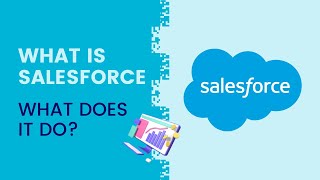-
How to show image file in salesforce lightning record using formula field?
How can I show image on record level by using formula field, we don;t have document object for lightning
Log In to reply.
Popular Salesforce Blogs

How to Reduce Project's Cost with Business Analysis | Salesforce Business Analyst Guide
❛Without BA, you risk returning to the starting point and adding to that a significant loss of time and financial resources❜ Why are business analysis…

How to Integrate HubSpot With Salesforce CRM: Three Options
The goal of every business is to drive sales. However, its success is determined by the synergy of all departments, especially marketing and sales. 52.2%…

How the Salesforce1 Mobile App Can Help Businesses
To understand “how the Salesforce1 mobile app can help the business”, we must first understand the how and the difference between Salesforce and Salesforce1. The…
Popular Salesforce Videos
Build customer user interfaces with the UI API in Salesforce
Table of Contents : 05:26 - Lightning Platform and the advent of UI API 09:24 - Benefits of the UI API 11:22 - Demo 22:55 -…
Get Started with Admissions Connect | Salesforce Tutorial
Ready to simplify the application process and streamline the work of your admissions professionals? Enter: Admissions Connect! This is the purpose-built product built natively on…
What is Salesforce? What Does it Do?
Business is rapidly changing. In this digital age, everything and everyone is connected, which is changing the way we communicate with our consumers. Businesses nowadays…