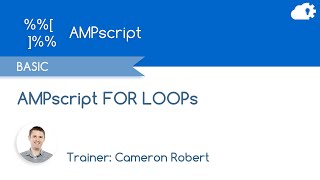-
Lock/Unlock Record of an object
What are the best possible ways to provide Lock/Unlock feature of an object record on some specific condition in Salesforce?
Log In to reply.
Popular Salesforce Blogs

Salesforce Skills Needed To Get Hired In Top MNCs
Need to find a superior employment option in 2018? If your answer is yes then there is one thing that you need to complete in…

How to Copy Billing Address to Shipping Address in Salesforce?
When we create new Contract and edit them them there is a Standard Functionality that Copies Billing Address to Shipping Address.But if we need to…

Real Time Access To External Data Using Salesforce Lightning Connect
Salesforce as we all know is the most renowned CRM-in-the-cloud of this era. In addition to endless top features, another vital aspect is its ability…
Popular Salesforce Videos
How to Start a Process with Parameters on UiPath Robots from Salesforce Interface
How to start a process with parameters on UiPath Robots from the Salesforce interface. Watch this video and learn. Let us know in the comments…
Classes and Objects in Salesforce | Tutorial Video
The concept of OOPs is really important for any developer who is working with Salesforce or JavaScript, Java, or any other programming language. I have…
AMPscript FOR LOOP - Salesforce Marketing Cloud Functions in 5 minutes
Salesforce Marketing Cloud functions in 5 minutes! In this video Cameron Robert shows how FOR LOOPs work in Salesforce Marketing Cloud using some helpful visuals…