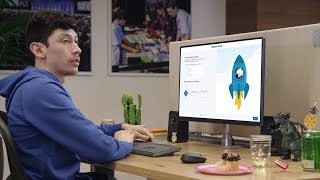-
role
hey guys below is my query but before plz anwer me step wise detail how to setup role heirarcry in sharing setting. we have role as heirarcry manger(profile is manger) below that role is team lead and below role is executive team lead and executive has same profile user. team lead and executive can create or update record in assign object.manger can create /update/delete record in assign object.mangaer can see all record of team lead and executive.team lead can see only high priority object of executive,not all record owned by executive.executive can see only assign object record. plz guide me detail step wise and by using sharing setting
Log In to reply.
Popular Salesforce Blogs

Integrations in Salesforce | All You Need to Know
So, let’s study integration in Salesforce! Why do we need Integration? So, we need integration when we want to connect two or more systems together. For…

Salesforce Lightning Dominates Dreamforce 2017 — Here are the Six Takeaways!
In the customer dominated era, CRM system plays an integral role in maintaining and accelerating the growth of a business. This is really difficult for…

Salesforce CPQ Implementation and Consulting in 2024
Salesforce CPQ is a Quote-to-Cash solution that allows your business to automate your CPQ (configure, price, quote) and billing processes directly on the Salesforce platform.…
Popular Salesforce Videos
The World of Salesforce Einstein
Salesforce Einstein is artificial intelligence (AI) technology that has been developed for the Salesforce Customer Success Platform. ... Upgrades include Einstein Vision, which brings image…
Create Custom Object and Tabs in Salesforce Lightning Experience
In this video, Sanjay Gupta Tech School explains how to create custom objects and tabs in Salesforce Lightning Experience. Watch this video and learn all…
The Future of Salesforce App Dev with Parker Harris & Friends
Join Parker Harris, Salesforce product managers, and engineers as we kick off Day 2 of TrailheaDX with an in-depth look at exciting new features coming…