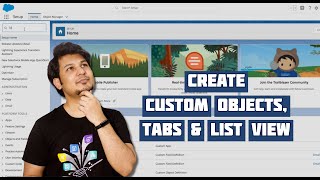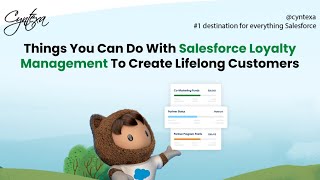-
What are different chart types available for Dashboards?
What are different chart types available for Dashboards?
Log In to reply.
Popular Salesforce Blogs

Tableau Now Powers Salesforce Genie Customer Data Cloud
Salesforce Genie Customer Data Cloud is a powerful platform that helps businesses unlock the value of their customer data. Now powered by Tableau, Salesforce Genie…

Lightning Customer Community : The Next-Generation Community Cloud
Best in class customer service is one of the dire necessity of this hour for any business to flourish. In today’s connected world creating a…
Popular Salesforce Videos
Create Custom Object, Tabs and ListView in lightning, Salesforce
In this video, DeveloperTrix explains how you can create custom objects, custom object tabs, and list views in the Salesforce platform. He also covers how…
Running a New Report in Salesforce
After logging into Salesforce, Go to the reporting section by clicking on the Reports tab at the top of the page, Click on the New…
Things you can do with Loyalty Management in Salesforce to Create Lifelong Customers
Although keeping customers is not always simple, statistics show that when they are a part of an ongoing customer loyalty management program, they spend 67%…