Simple Salesforce to Salesforce Data Migration Step by Step | 100% Salesforce Native App
How to Migrate Salesforce Data?
- Create Template: As the name suggests, this is just like a sandbox template; these templates store template lines & various settings for the data sync.
- Template Line: No need to add each object separately in each template line – simply select it from the popup. The application will maintain the relationship and sequence internally.
- Preview: The user needs to click on the preview button. The System will start processing in the background, and the user will see the preview result on screen.
- Select Destination org: Select the destination org from the pop-up Users can see the Org ID, Org Name, Credential, Instance Name, and Is Production flag.
- Check Metadata/Mismatch: This will provide a list of fields/objects that are not available in the target org Users can create fields/objects/record types in the target org by clicking on the Fix Metadata Mismatch button
- Start Sync: Finally, click on Start Sync, this can take some time based on the data volume. Once progress is completed 100%, users can verify data on target org or click on a detailed report.
All the facing tasks can be completely automated in a single click, connect with us to see how easily iSyncSF solves the facing problems.
iSyncSF - 100% Native Data Migration & Sync app for managing data across all orgs is available on Salesforce Appexchange. https://appexchange.salesforce.com/ap.
You can find more details on our website's product page & introduction video.

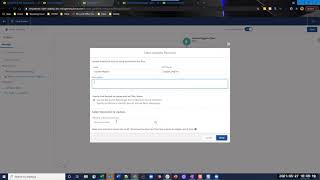


nice one!!!!!!