Louis Zorbas
IndividualForum Replies Created
-
Earning a credential from Salesforce.com: The Customer Success Platform To Grow Your Business demonstrates that you have skills and confidence. Keeping that certification up-to-date shows that you're schooled on the latest technologies.
Certified Salesforce developers are sought after like never before. There's been 159% growth in demand for Salesforce talent since 2008 (Hire On-Demand 2012).Since many companies search specifically for credentials, getting certified can open doors in your career and allow you to compete for more complex projects.
Companies who use certified cloud developers have smoother deployments which allows you to build customer confidence.
Maintaining your certification ensures that you are on top of new Salesforce functionality as it rolls out 3x per year. -
Hi kumar,
Find here all steps to create pop up in salesforce lightning :-
</aura:component>
<div class="slds-m-around--xx-large">
<button class="slds-button slds-button--brand" onclick="{!c.openModel}">Create Account</button>
<!--Use aura:if tag to display Model Box, on the bese of conditions. [isOpen boolean attribute] -->
<aura:if isTrue="{!v.isOpen}">
<!--###### MODAL BOX Start From Here ######-->
<div role="dialog" tabindex="-1" aria-labelledby="header99" class="slds-modal slds-fade-in-open ">
<div class="slds-modal__container">
<!-- ###### MODAL BOX HEADER Part Start From Here ######-->
<div class="slds-modal__header">
<button class="slds-button slds-modal__close slds-button--icon-inverse" title="Close" onclick="{!c.closeModel}">
X
<span class="slds-assistive-text">Close</span>
</button>
<h2 id="header99" class="slds-text-heading--medium">New Account</h2>
</div>
<!--###### MODAL BOX BODY Part Start From Here ######-->
<div class="slds-modal__content slds-p-around--medium">
<fieldset class="slds-form--compound">
<div class="slds-form-element">
<label class="slds-form-element__label" for="text-input-01">Account name</label>
<div class="slds-form-element__control">
<input type="text" id="text-input-01" aura:id="AccountName" class="slds-input" value="{!v.insertAccount.Name}"
placeholder="Enter name" />
</div>
</div>
</fieldset>
<fieldset class="slds-form--compound">
<div class="slds-form-element">
<label class="slds-form-element__label" for="text-input-01">Phone</label>
<div class="slds-form-element__control">
<input type="text" id="text-input-01" class="slds-input" value="{!v.insertAccount.phone}" placeholder="Enter phone" />
</div>
</div>
</fieldset>
<fieldset class="slds-form--compound">
<div class="slds-form-element">
<label class="slds-form-element__label" for="text-input-01">Industry</label>
<div class="slds-form-element__control">
<input type="text" id="text-input-01" class="slds-input" value="{!v.insertAccount.industry}" placeholder="Placeholder Text" />
</div>
</div>
</fieldset>
</div>
<!--###### MODAL BOX FOOTER Part Start From Here ######-->
<div class="slds-modal__footer">
<button class="slds-button slds-button--neutral" onclick="{!c.closeModel}" >Cancel</button>
<button class="slds-button slds-button--brand" onclick="{!c.save}">Save</button>
</div>
</div>
</div>
<div class="slds-backdrop slds-backdrop--open"></div>
<!--###### MODAL BOX Part END Here ######-->
</aura:if>
</div>
</aura:component>
({
openModel: function(component, event, helper) {
// for Display Model,set the "isOpen" attribute to "true"
component.set("v.isOpen", true);
},
({
closeModel: function(component, event, helper) {
// for close Model,set the "isOpen" attribute to "false"
component.set("v.isOpen", false);
},
1. Open the installation file you downloaded and saved, and complete the installation wizard.
1. Open Microsoft® Outlook®. The setup wizard opens, and the Salesforce for Outlook icon appears in your system tray. If the wizard doesn’t open, you can start it manually. Right-click and click Settings.
2. If you want to log in to a Salesforce site other than the default, click Change URL and pick the server to which you want to connect. If the server you want isn’t listed, select other... and enter the URL, such as a custom domain used by your organization.
3. Enter your Salesforce username and password.
4. Click Approve. Doing so creates a secure connection between Outlook and Salesforce. You don’t have to log in again unless you encounter an error.
5. Click Next, and review the sync directions set up by your administrator. To sync your Outlook items to different folders, click Change Folder and select folders that are within your default folder or the main Mailbox folder.

1. Click Next, and then select your sync method.
§ Choose to sync all your contacts, events, and tasks. Mark items that you don’t want to sync with the “Don’t Sync with Salesforce” category in Outlook.
§ Choose to sync individual contacts, events, and tasks. Mark items that you want to sync with the “Sync with Salesforce” category in Outlook.

Click Next, and then select the kinds of private items you want to sync.

Click Save. A welcome message appears at the system tray icon, which is now active. If you’re configured to sync Outlook items, and you chose Sync Only the Outlook Items I Select for your sync method, all items in the folders you chose start syncing automatically. The icon spins during every sync cycle.

-
This reply was modified 7 years, 4 months ago by
 Louis.
Louis.
-
This reply was modified 7 years, 4 months ago by
-
Hi,
I found following resources that can be helpful..
https://cherwellsupport.com/webhelp/en/5.0/15651.htm
-
Louis
MemberJune 2, 2017 at 11:06 am in reply to: What are the available Trigger contest variables in salesforce?Hi Saurabh,
Context variable return true or false.
1. isBefore
2. IsAfter
3. IsInsertIsUpdate
4. IsUndelete
5. Old:-:- return old value of record in list
6. oldMap :- return old value of record in key value pairr
7. new:-return new value of record in list
8. newMap :-return new value of record in key value pair
9. return new value of record in list
10. isExecuting-when trigger is fired from only from apex class
11. size :- total no of record in trigger invocation.
thesevariables type is Boolean and return true or false. When a trigger is fired on an object then these variable return true as per the event of trigger.
Example:-
Trigger abc on account(isbefore,isafter,isInsert,isUpdate)
If(isbefore()){
If(isInsert()){
//perform task
}
}
-
Louis
MemberMay 16, 2017 at 10:01 am in reply to: How to Send Multiple Emails which are entered from Vf PageHi Shravani,
I hope this code will be helpful for you...
public with sharing class sendEmail{
public String Email{get;set;}
public String[] toAddresses;
public student__c stu{set;get;}
public sendEmail(){
stu=[select name,id,email__c from student__c];
Email=stu.email__c;
}
public PageReference send(){
String[] toaddress = new String[]{<b>Email</b>};
String[] arrTest = Email.split('\\;');
System.debug(‘arrTest’+'Email :' + toaddress[0]);
Messaging.SingleEmailMessage email=new Messaging.SingleEmailMessage();
email.SetToAddresses(<b>arrTest </b>);
email.SetSubject(Subject);
email.setTargetObjectIds(object.id);
email.SetPlainTextBody(Emailbody);
email1.SetsenderDisplayName('janbask');
EmailTemplate tem=[select id from EmailTemplate where name='ganesh'];
email1.setTemplateId(tem.id);
email.setSaveAsActivity(false);
messaging.sendEmailResult[]mesg=Messaging.sendEmail(new Messaging.singleEmailMessage [ ]{email});
if(mesg [0].success) {
System.debug('The email was sent successfully.');
} else {
System.debug('The email failed to send: '+ mesg [0].errors[0].message);
}
}}
-
Louis
MemberMay 16, 2017 at 9:58 am in reply to: What are the types of custom settings in Salesforce?Hi Manpreet,
Custom settings are similar to custom objects, where we can create custom object where can create custom field, store our data. Custom Settings are essentially custom objects that are exposed in the applications cache and are accessible via their own API.
Custom settings are of two types:
1. List custom settings
2. Hierarchy custom settings
List Custom Settings
Here can store our data and display that data without using soql.If we are using soql to fetch or display same record for multiple times it might hit governing limit ,to avoid that we can use list custom setting.
I have object named student__c where I need to fetch record on frequently basis. I am displaying record using soql.
List<student__c>stu= [select name, phone__c ,email__c, mark__c from student__c];
Salesforce runs Multi-tenant environment, so there is chances of hitting governor limit in salesforce,
If I store that in custom object I can fetch withoutusing soql.we can fetch data using custom setting methods,
Here customsetting object name is student__c
Public class Studentexample{
Public List<student__c>stuList{set;get;}
Public Studentexample(){
stuList= new list<student __c>();
Map<string,student__c>Mapstu=stu.getAll();
stuList=mapstu.values();
}
}
We can display that record in visualforce page
<apex:pageblocktable value={“!stuList”} var=”s”>
<apex:colum value=”{!s.name}”/>
<apex:colum value=”{!s.phone__c}”/>
<apex:colum value=”{!s.Mark__c}”/>
<apex:colum value=”{!s.Email__c}”/>
</apex:pageblocktable>
Hierarchy Custom Settings
This type of custom setting that help to customize settings for specific profiles or users. The hierarchy logic checks the organization, profile, and users. We can override profile or user organization per wide. We canby-pass validation to a particular profile or user.
Object name is Hierarchy Settingsexample__c
Hierarchy Settingsexample__c Hcs=HierarchySettingsexample __c.getInstance();
We can choose user by this method userInfo.getUserId();
We can choose profile by this method userinfo.getprofileid();
-
This reply was modified 7 years, 6 months ago by
 Louis.
Louis.
-
This reply was modified 7 years, 6 months ago by
-
Hi Saurabh,
Database.AllowCallout helps in integrate salesforce with external server by making a call to an external web service .
If you want to integrate other party then we have to use Database.AllowsCallouts interface. It is used to allow Callouts in batch Apex Callouts include HTTP requests as well as methods defined with the web Service keyword.
public class AsyncExecutionExample implements Queueable, Database.AllowsCallouts { public void execute(QueueableContext context) { //your code including the callout } } global class insert implements Database.Batchable<sObject>,Database.AllowsCallouts{ }Callouts includes http requests as well as methods defined with the web service keyword.

